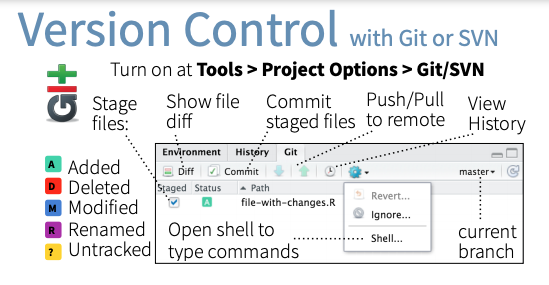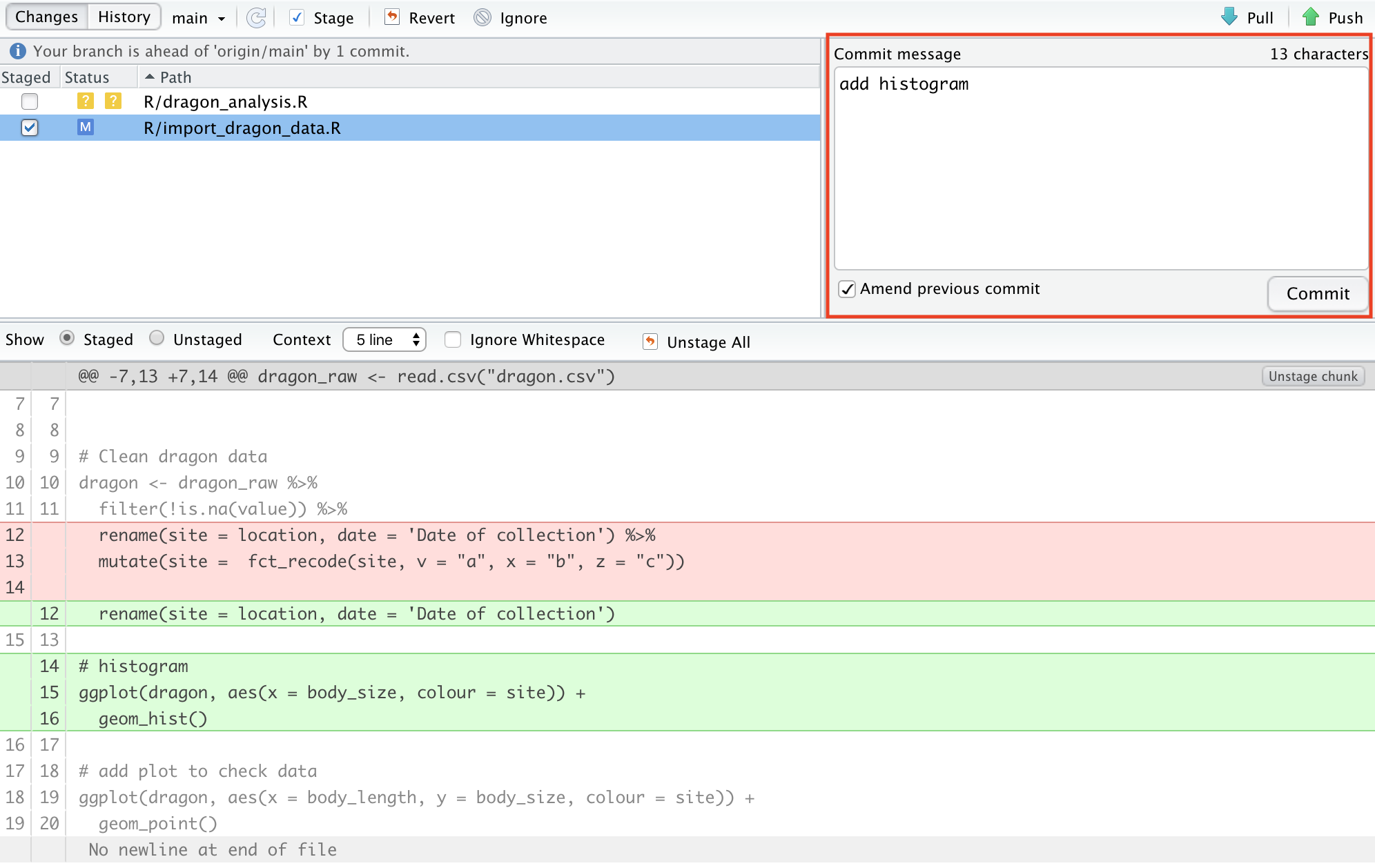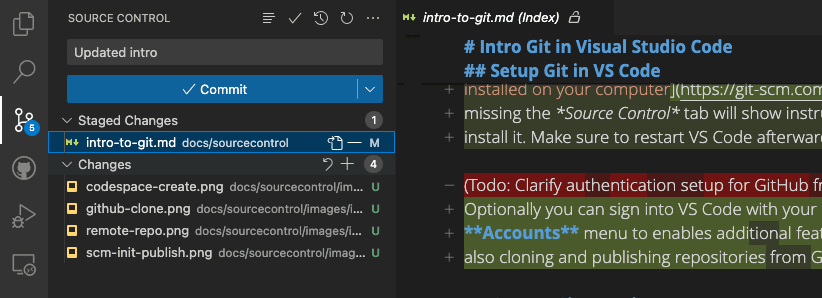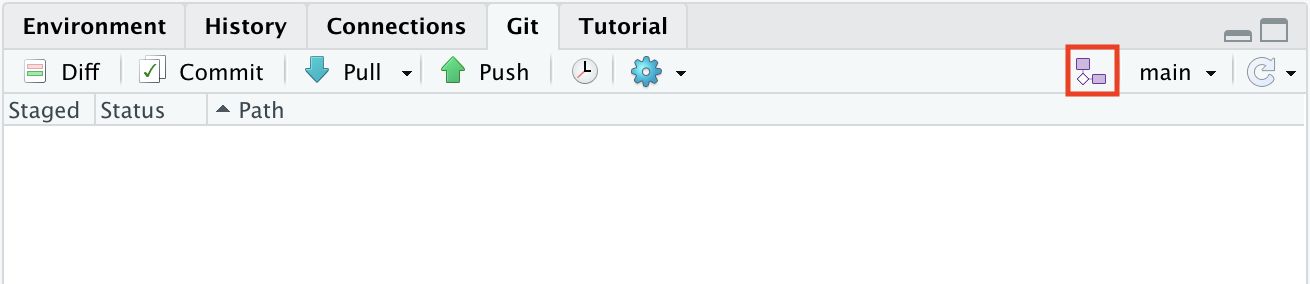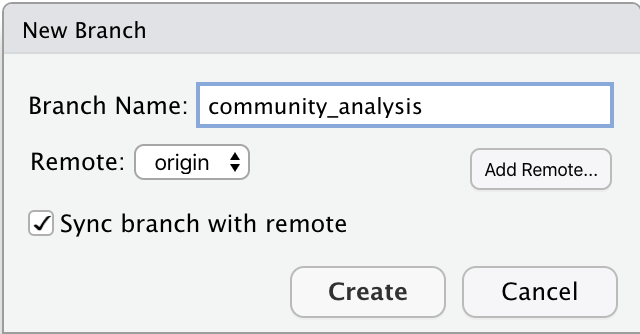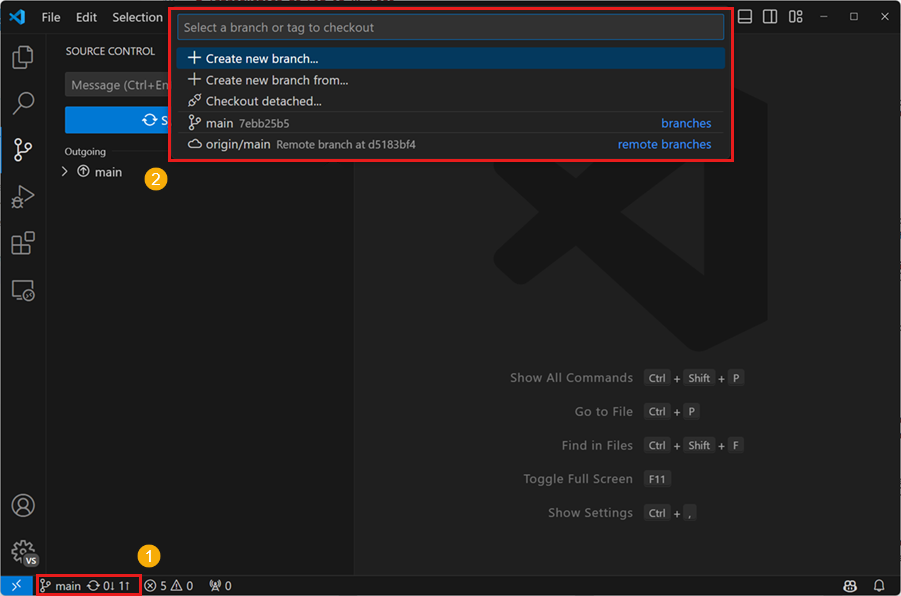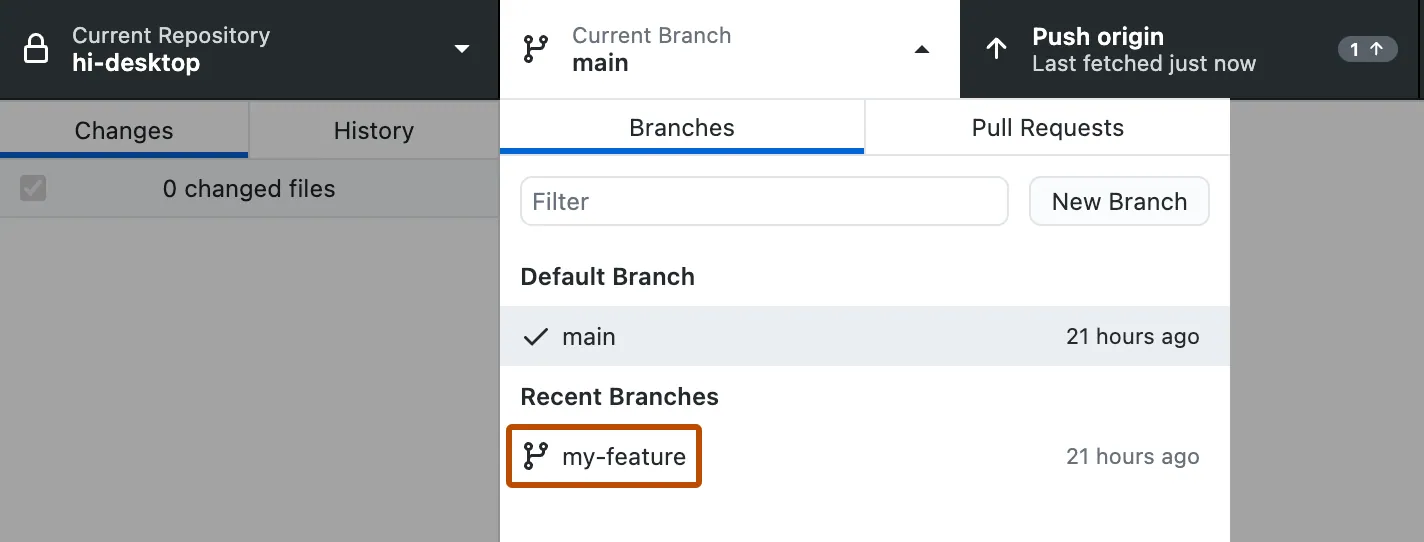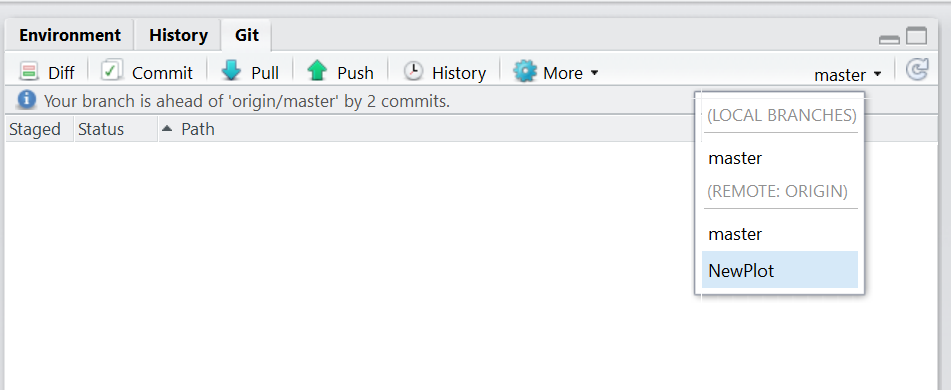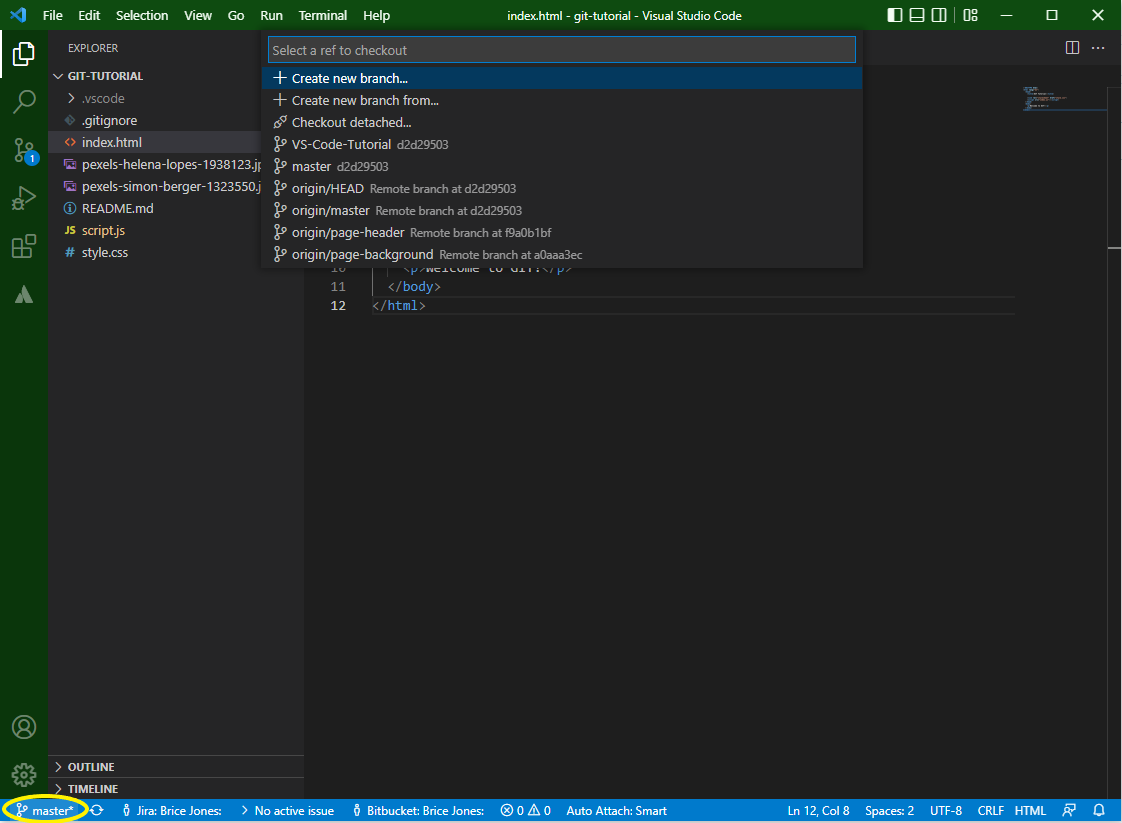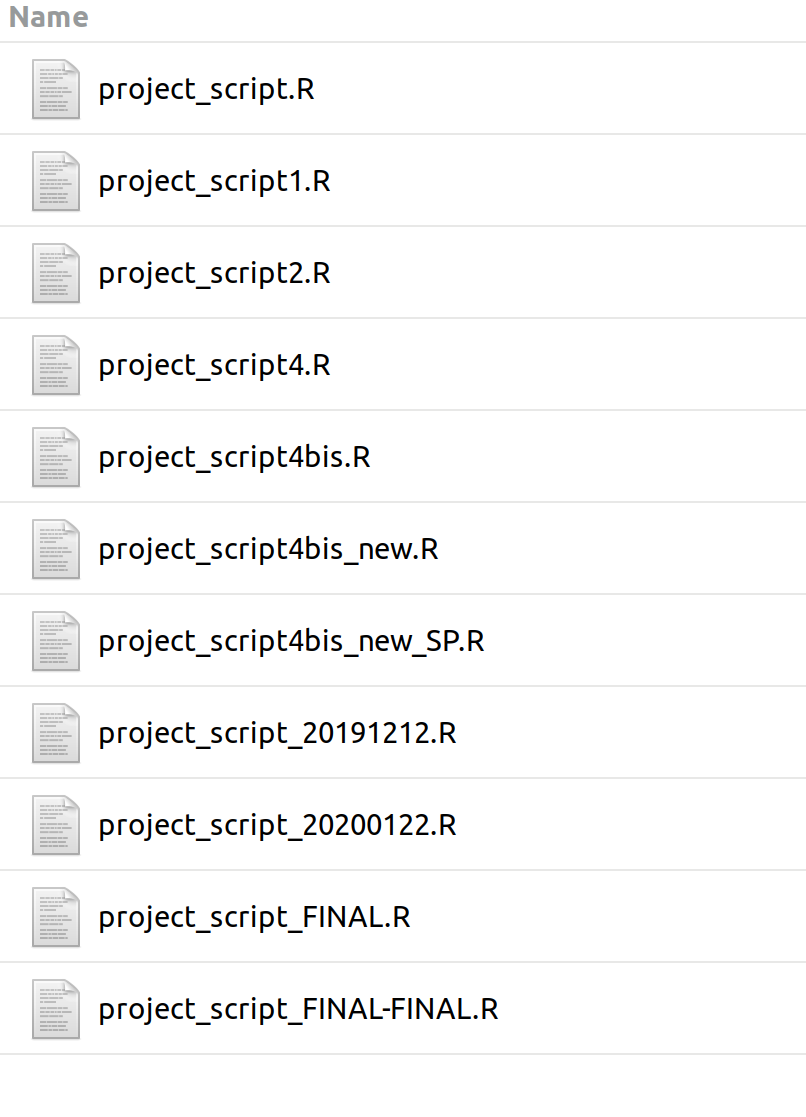
The basics of Version Control
Ondřej Mottl
Setkání komunity Data Stewardů
10.09.2024
Evolution

Open Science

A better view

The Journey

Version control
Ring a bell ?
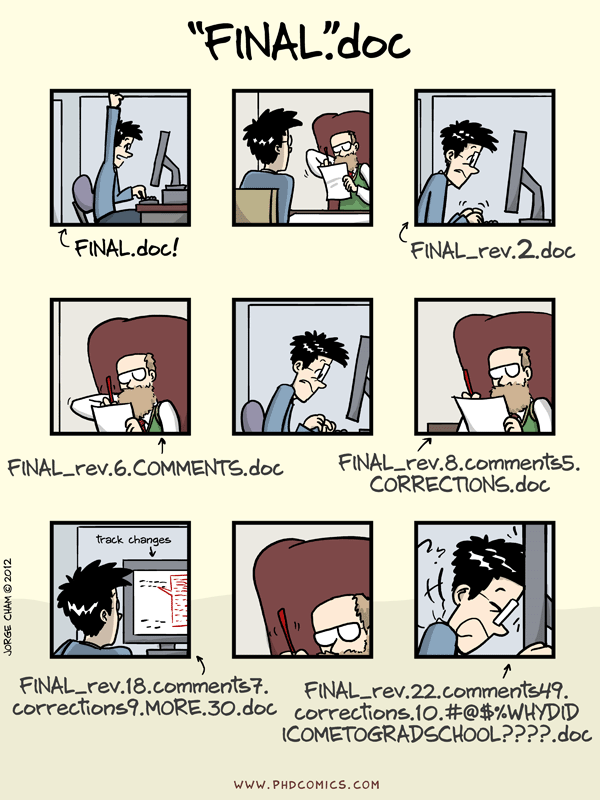
What is Version Control? 🤔

It is all about keeping track of changes 📓✍️
Practical Exercise
03:00 Do you recognize some of these questions?
- It broke … hopefully I have a working version somewhere?
- Can you please send me the latest version?
- Which version are you using?
- I am sure it used to work. When did it change?
- My laptop is gone. Is my data now gone?
How do you keep track of changes?
Git
- local software
- keep track of changes of files
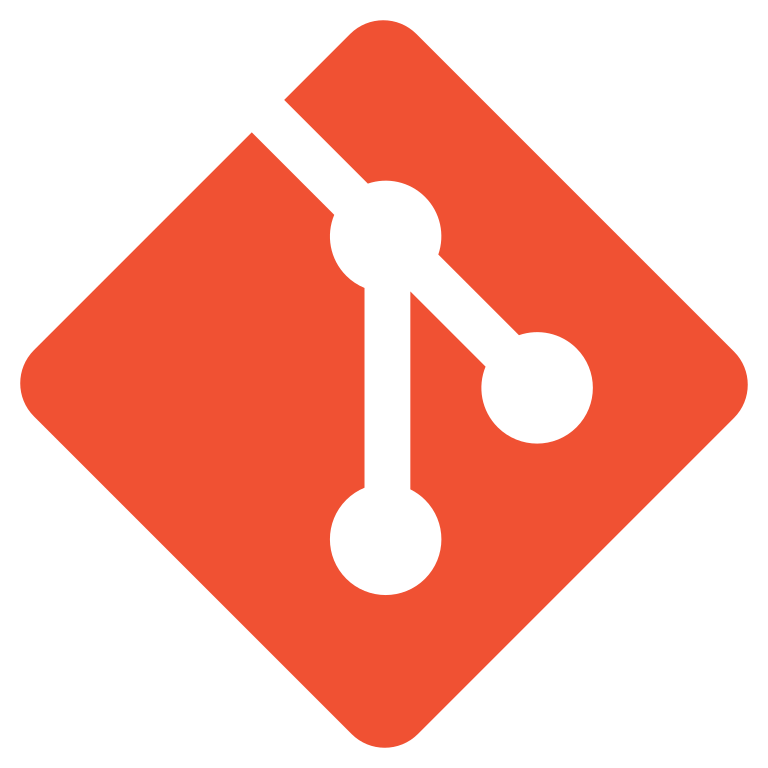
GitHub
- host server
- store (git) the data
- project management, collaboration, publishing
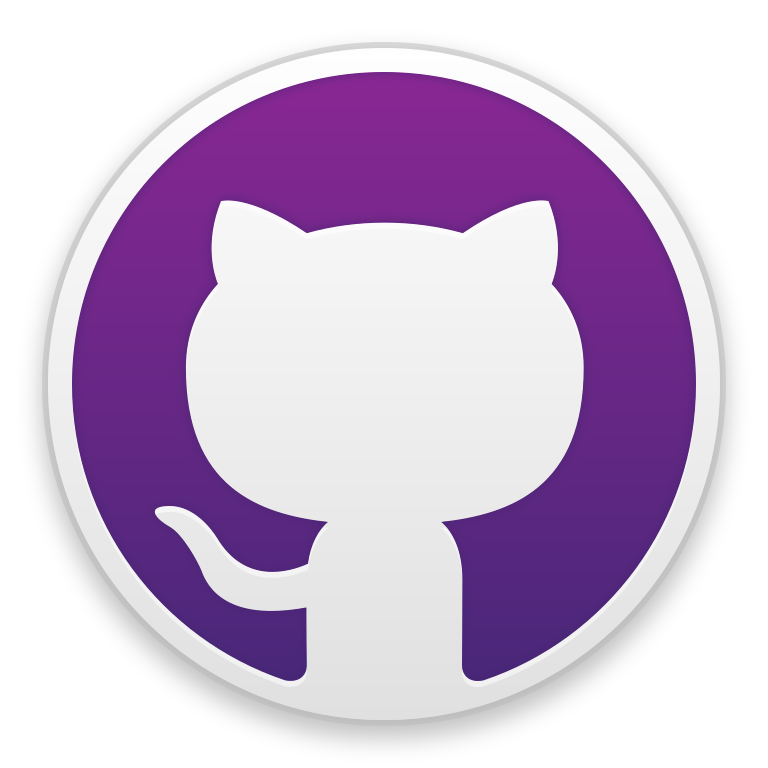
Git/GitHub setup AKA “git hell”

Follow instructions in Version Control - git hell (a separate presentation).
Getting all the necessary software installed, configured, and playing nicely together is honestly half the battle … Brace yourself for some pain
Basic vocabulary
- Every such project is called repository (ie a repo)
- Your local repository is called local
- Your online repository, is called remote
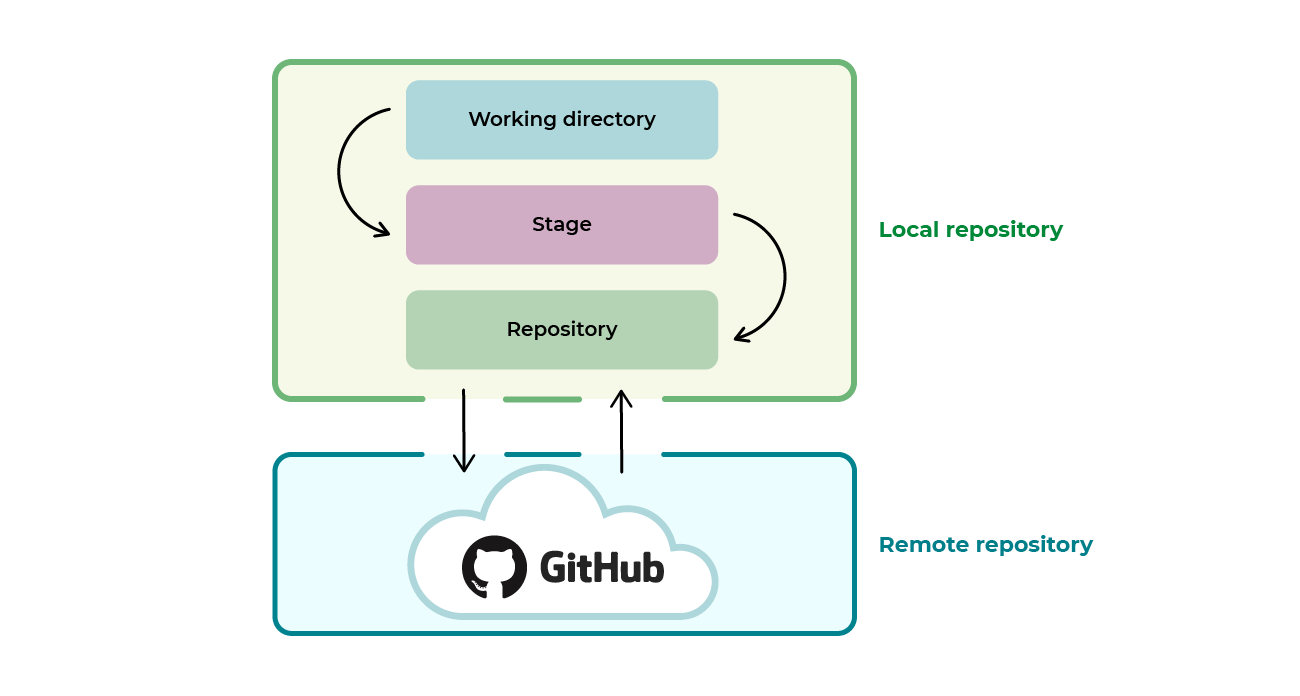
Note on practital exercises

Git init (project first)
Activate git for a repo
Create new project with git tracking

For existing project
usethis::use_git()Create new project with git tracking
usethis::create_project("<DIRECTORY>")
# switch to the new project
usethis::use_git()Git integration is automatic in Source control panel
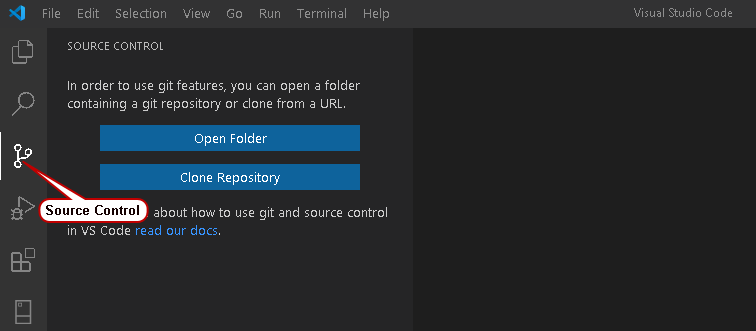
Practical Exercise
Make a new project with Git tracking
03:00 Git clone (repo first)
Copy (download) for remote repo to local machine
Example of online repo: OndrejMottl/VersionControl_DataStewards_Sep2024

usethis::create_from_github(
repo_spec = "https://github.com/<OWNER>/<REPO>.git",
destdir = "<DIRECTORY>",
fork = FALSE
)Open Command Palette (Ctrl+Shift+p)
Paste in URL: "https://github.com/<OWNER>/<REPO>.git"
Practical Exercise
clone a repo (e.g. this one)
05:00 a commit
A commit is a record of a change
If you create or edit a file in your repository and save the changes, you need to record your change via a commit
Chess analogy?

Chess move diary:
- Bc4 (Bishop to c4)
- Nf3 (Knight to f3)
- Qc7 (Queen to c7)
a commit

Pawn to d4

Edit line 32 of file A
a commit

3 states of a file
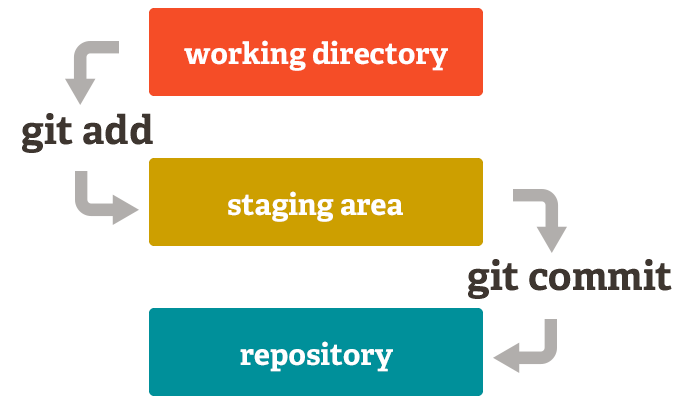

Staging changes
Make a change to a file and save it. Now stage the change:
Practical Exercise
- Make changes to a file
- Make a new file
- Stage the changes
05:00 a first commit
Commit (record) staged changes:
Review history

Dissecting a commit
SHA - unique identifier
Author - who has done this?
Date - when was this done?
Message - description of what has been done
Stats - what has changed?
Practical Exercise
- commit some changes
- review history
05:00 Commit message
Commits are quick and cheap. Therefore:
- commit often (!)
- provide useful commit messages.
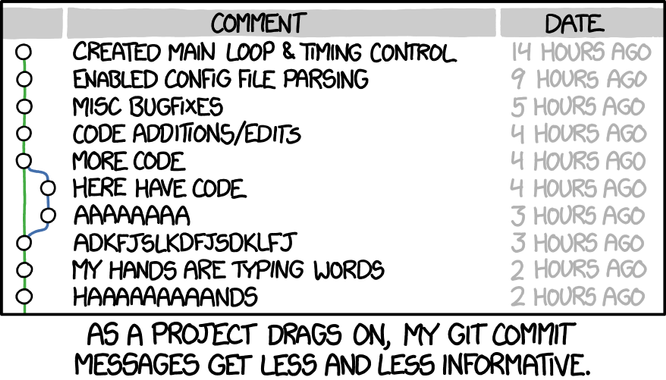
Commit history
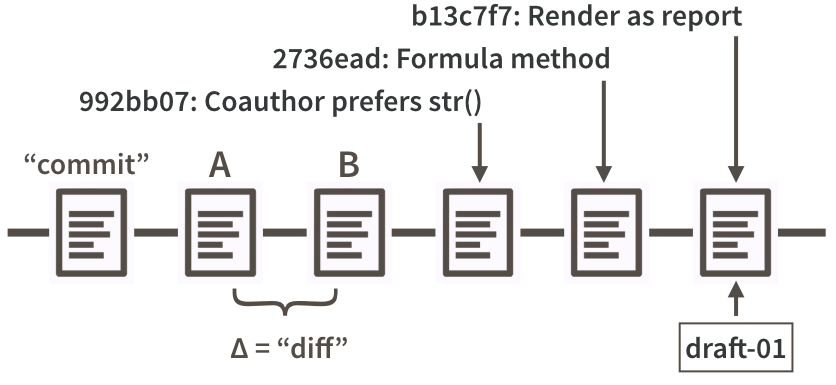
remote
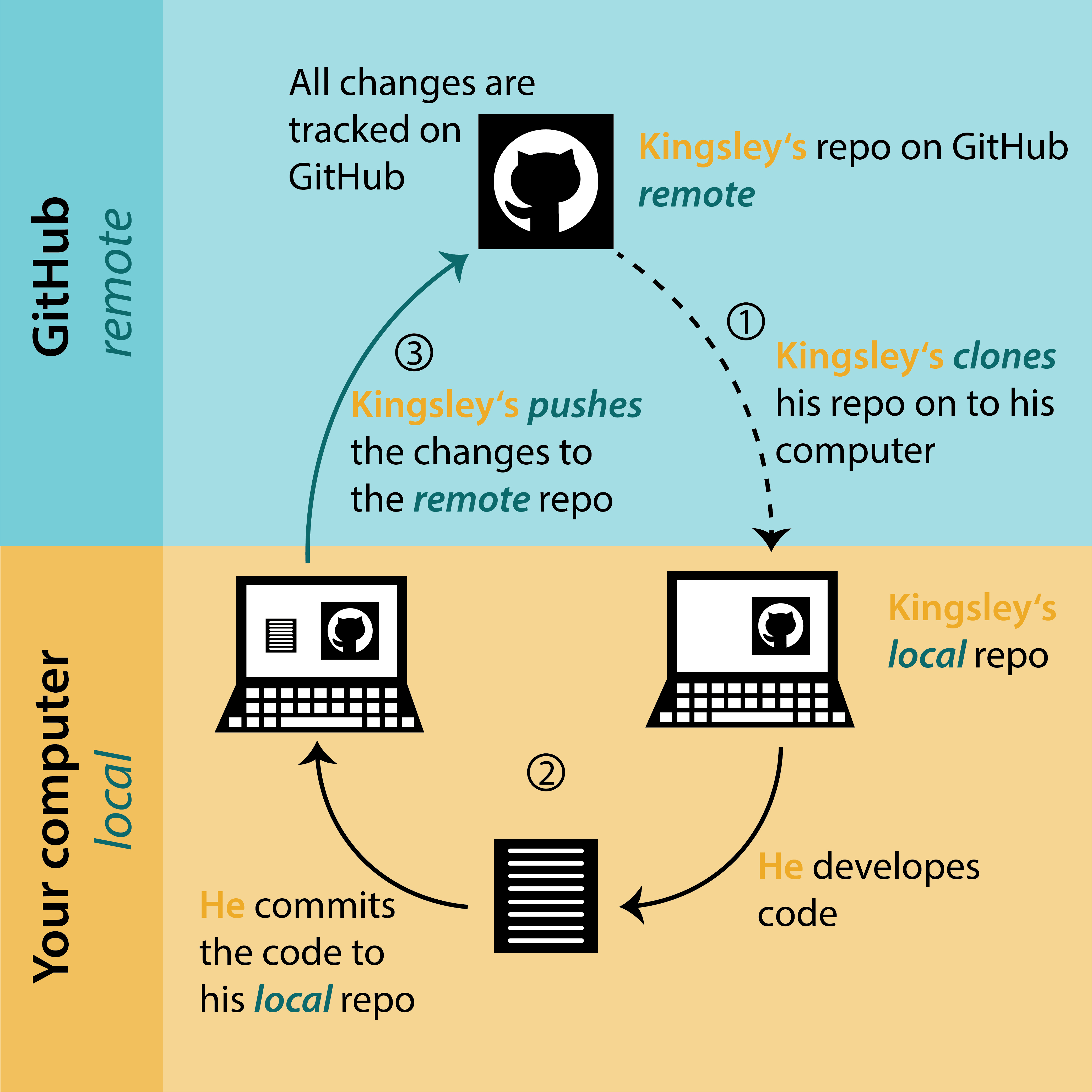
remote
Now we need to sync chnages with the remote using PUSH
Add a remote to existing local repo (only once):
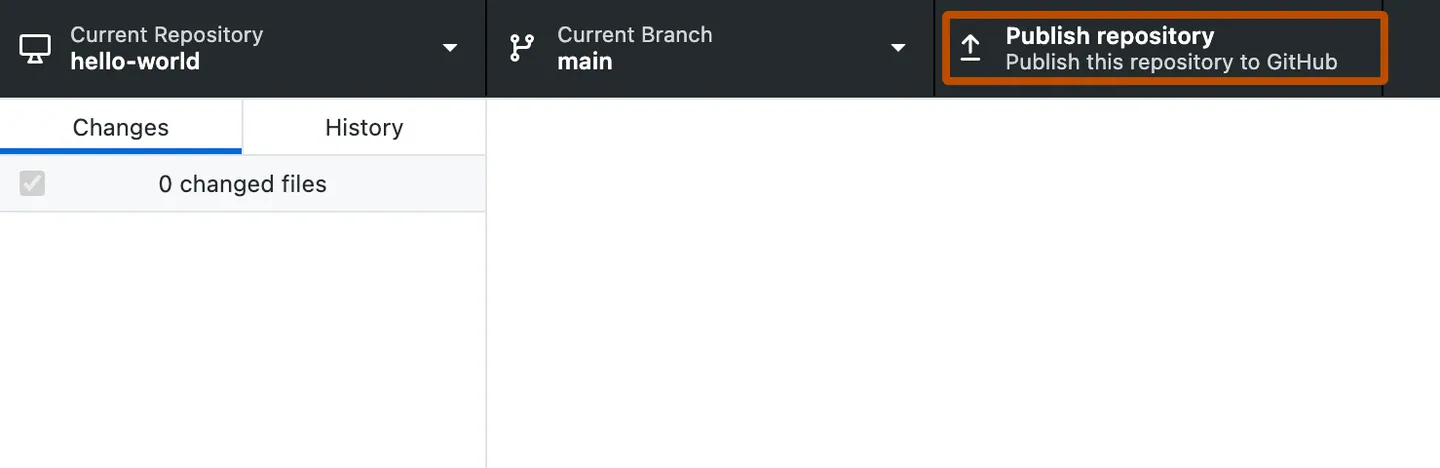
Push local to remote (GitHub):

Add a remote to existing local repo (only once):
Push local to remote (GitHub):
Add a remote to existing local repo (only once):
usethis::use_github(protocol = "https")Push local to remote (GitHub):
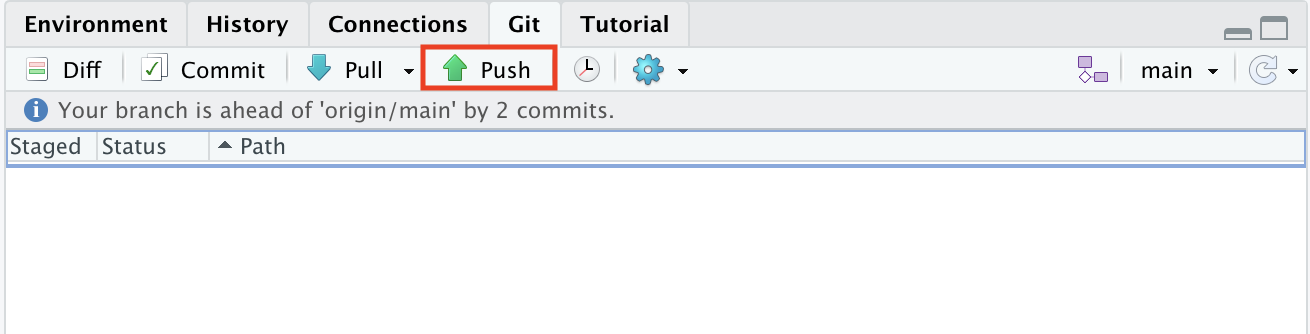
Add a remote to existing local repo (only once):
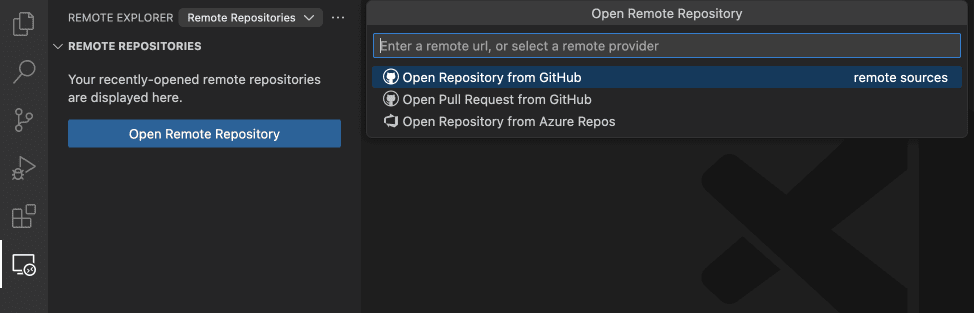
Push local to remote (GitHub):
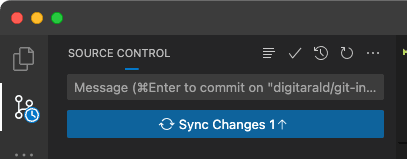
Practical Exercise
- Publish repo to GitHub
- make new commit(s)
- Push changes to remote
05:00 GitHub intermezzo
A GitHub repo
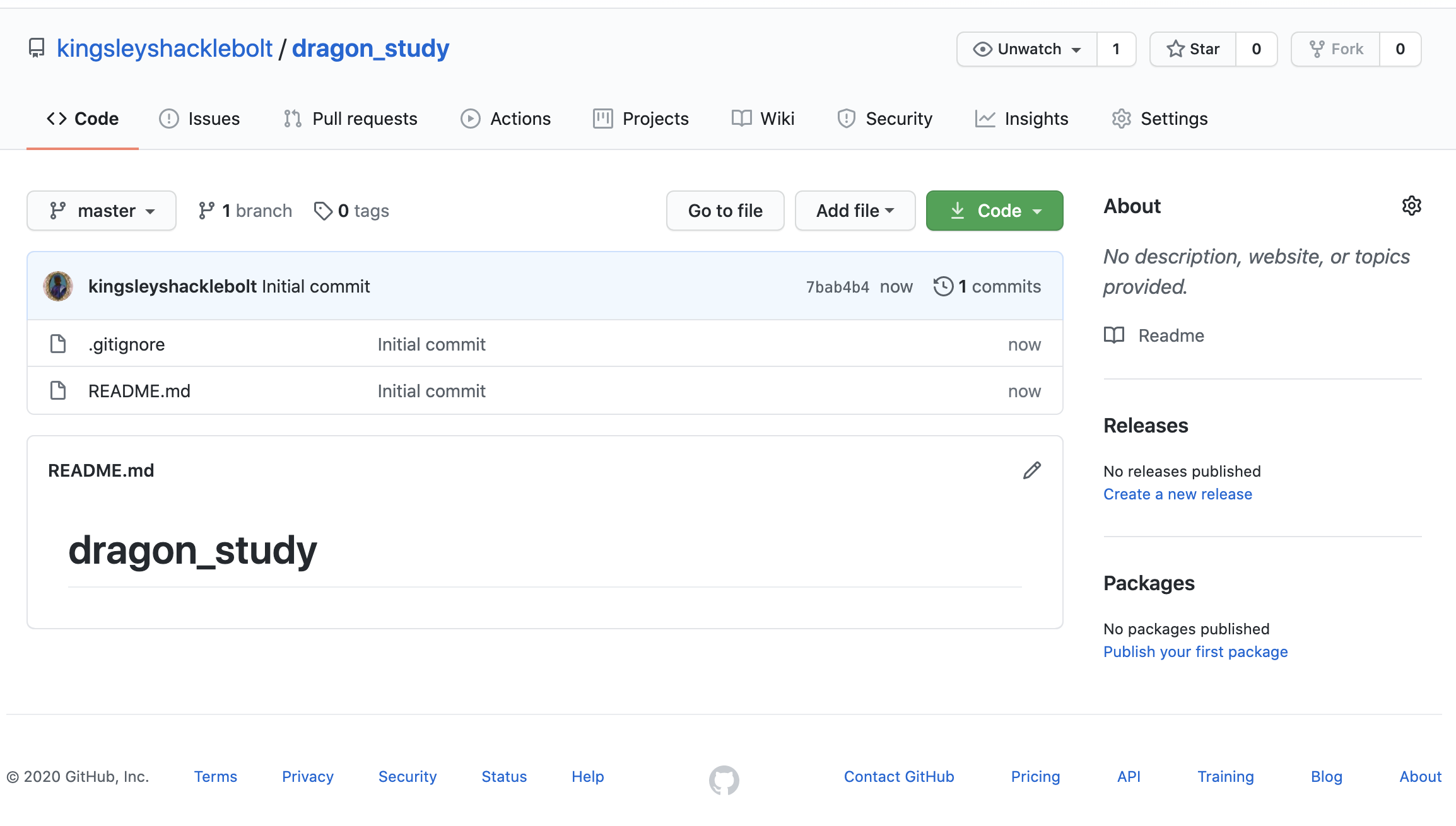
GitHub creating a repo

GitHub creating a repo

GitHub creating a repo

GitHub creating a repo

GitHub creating a repo
README - description of the project
.gitignore - list of files ignored by GitHub (more about it later)
license - tell other what they can do wit your code

A note on {usethis}
{usethis} package provide a lot of usefull helpers
- README - description of the project
usethis::use_readme_md()- LICENSE - restict the use of your code
usethis::use_mit_license(name = "Ondřej Mottl")- CONTRIBUTING.md - guidelines for contributors
usethis::use_tidy_contributing()- CODE_OF_CONDUCT.md - set the tone for discourse between contributors
usethis::use_code_of_conduct()GitHub creating a repo

Practical Exercise
Create a new repo on GitHub
05:00
.gitignore file
A guide to the git which files should be ignored for detecting changes
Here is an example of a .gitignore file:
# History files
.Rhistory
.Rapp.history
# Session Data files
.RData
# RStudio files
.Rproj.user/
# OAuth2 token, see https://github.com/hadley/httr/releases/tag/v0.3
.httr-oauth
.Rproj.user
#data (excludes everything in the folder data)
data/*
# you can make exceptions for specific files
!data/dragon_taxonomy.csv
#figures & output (excludes all figure files)
*.png
*.pdf
*.jpegupdate local- PULL

update local- PULL
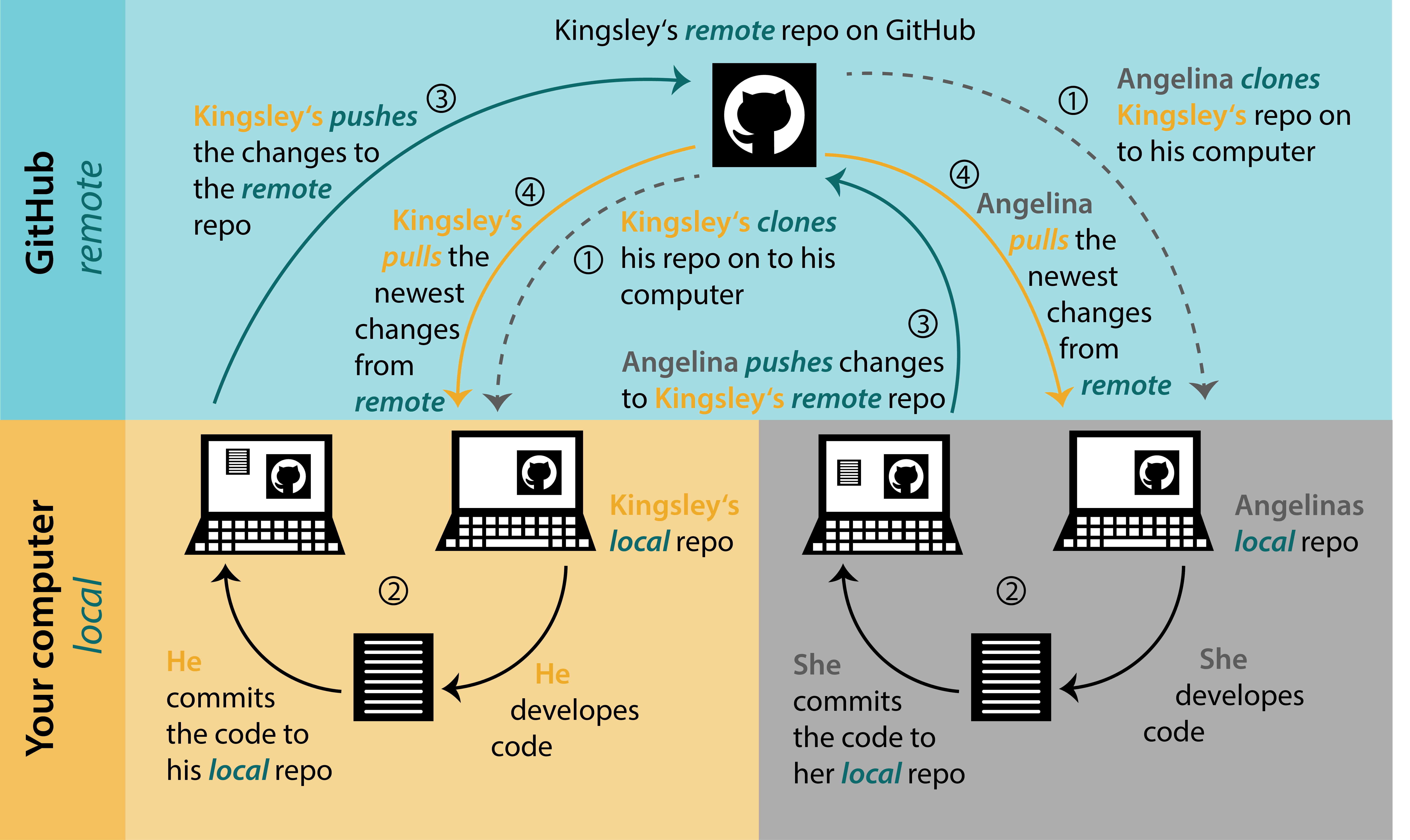
update local- PULL
Now we need to sync chnages from the remote to local the using PULL
Merge conflict 💩💩💩
A merge conflict can occur when you are changing the same line in one file differently.
Merge conflict 💩💩💩
To https://github.com/picardis/myrepo.git
! [rejected] master -> master (fetch first)
error: failed to push some refs to 'https://github.com/picardis/myrepo.git'
hint: Updates were rejected because the remote contains work that you do
hint: not have locally. This is usually caused by another repository pushing
hint: to the same ref. You may want to first integrate the remote changes
hint: (e.g., 'git pull ...') before pushing again.
hint: See the 'Note about fast-forwards' in 'git push --help' for details.a good strategy to avoid such conflicts:
- Commit often
- Work in small steps
- Push and pull regularly
- Organize your code in small modules (scripts)
Merge conflicts cannot always be avoided (but can be mitigated by branches; later).
Merge conflict 💩💩💩
Practical Exercise
In pairs:
- Clone someone’s else repo
- Add them as a collaborator
- Create a merge conflict
- fix it
03:00 Ups! I have made a mistake 😮
How to undo last commit?
Variant A: I commited but NOT pushed yet.

RStudio has a range of possibilities to work with Git and GitHub as shown in this tutorial. The Terminal (NOT console) has more commands and options and will be handy for trouble shooting.
Open Command Palette (Ctrl+Shift+p)
Write Git: Undo Last Commit
Ups! I have made a mistake 😮
How to undo last commit?
Variant B: I commited but AND pushed already.
Right-click on the commit you would like to undo to and select Revert a commit.

In the Source control panel -> COMMITS section -> Right-click on the commit you want to revert to -> Select the Reset Current Branch to Previous Commit
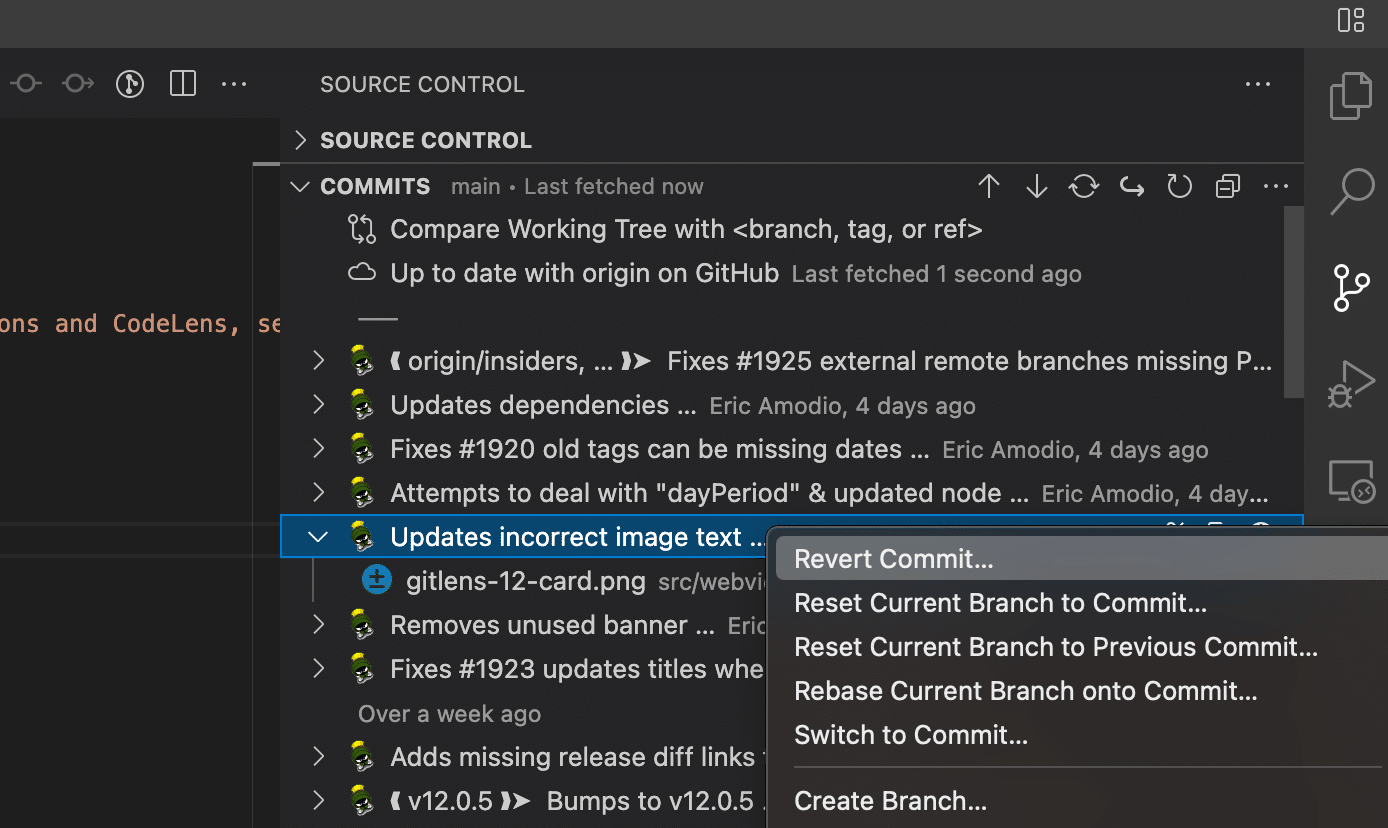
Practical Exercise
Undo/Revert commit
03:00 Branches
Branches
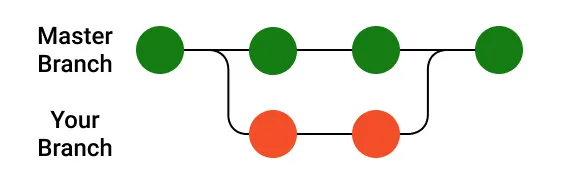
Branches
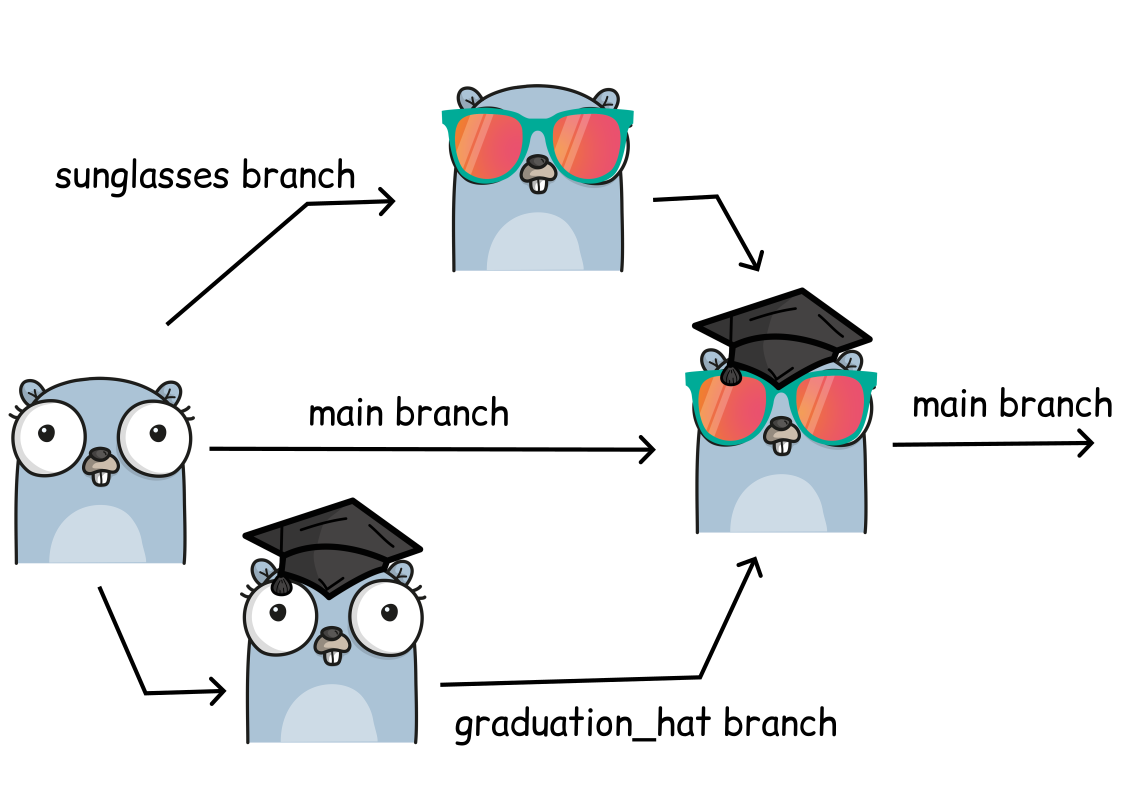
Make a branch
Switching between branches (checkout)
The default branch is called main or master
‼️ Make sure that you have all changes commited before switching ‼️
Practical Exercise
- Make a branch and switch
- commit changes
- push to remote
05:00 Merging branches

Merging branches
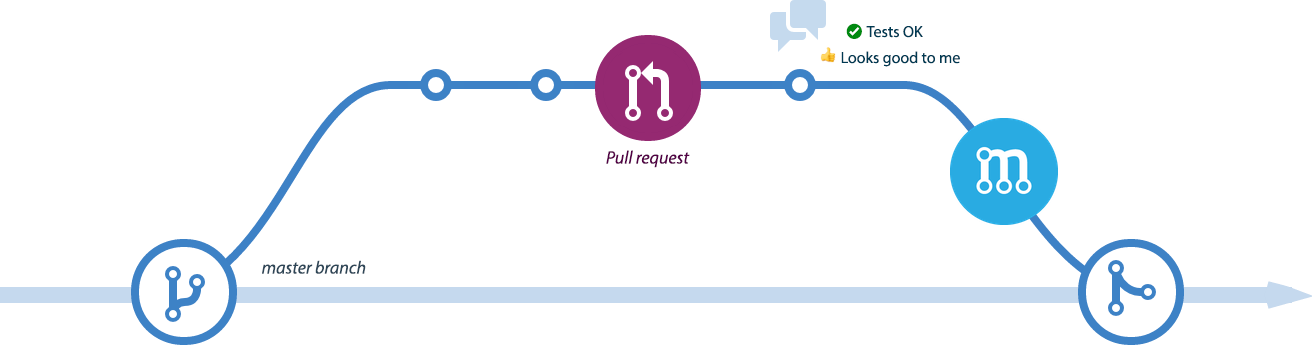
Pull Request (PR)
Request to merge a branch
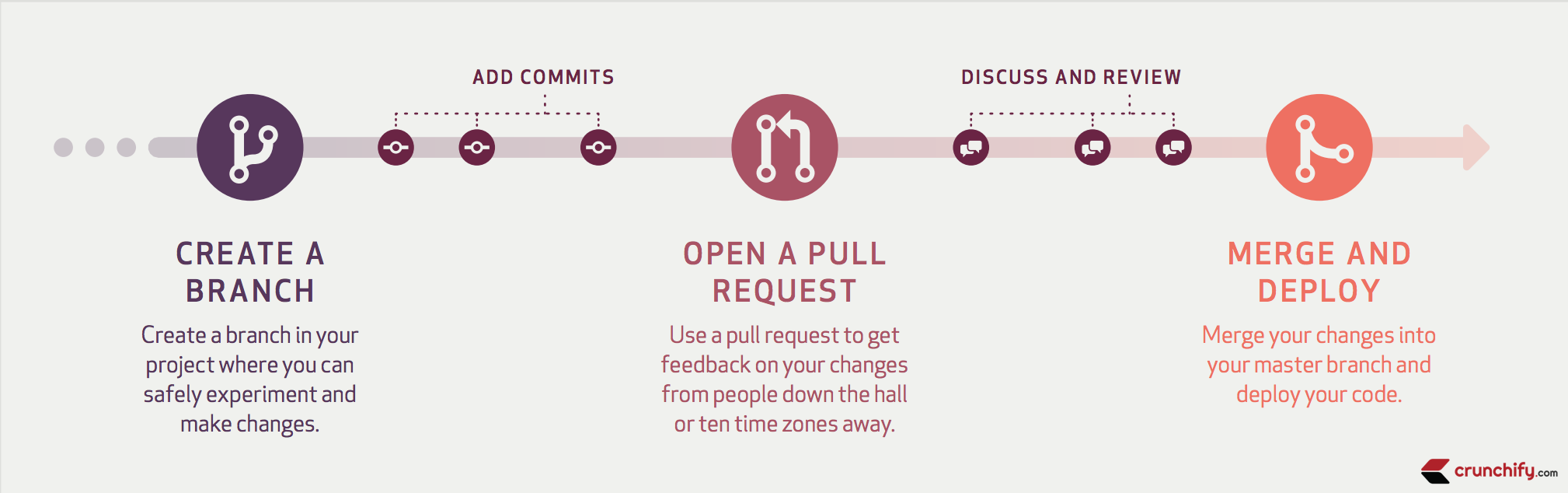
Pull Request - create
After you push new branch, you should have a green button Compare & pull request
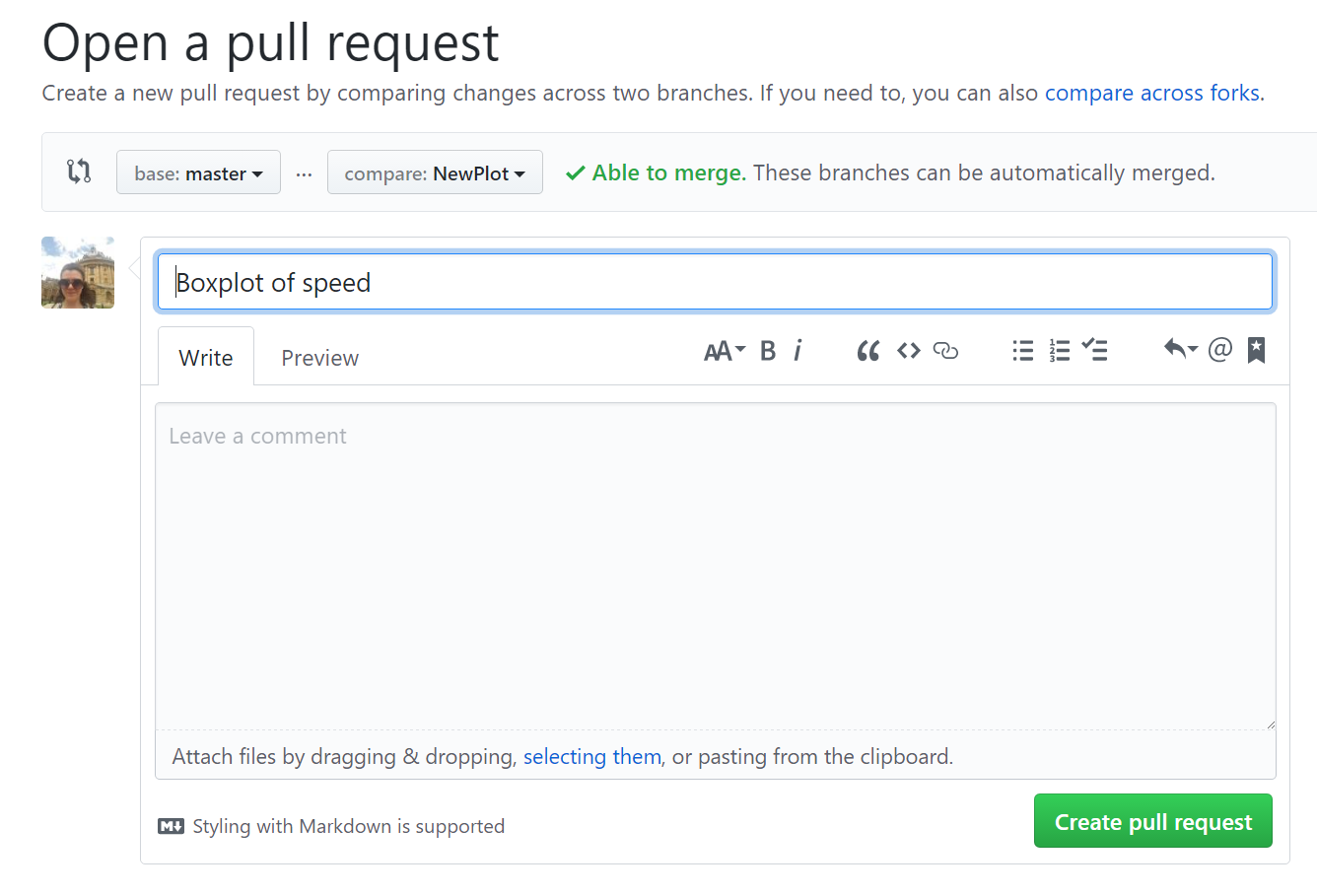
Pull Request - components
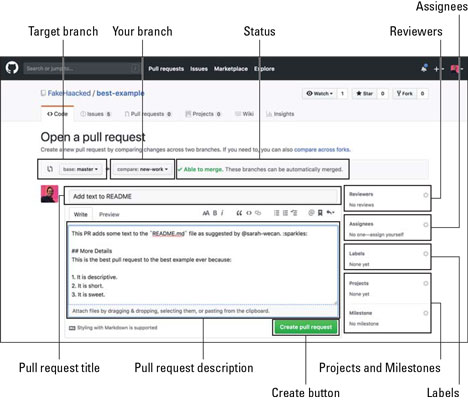
Pull Request - Overview
Now you can more commits, (add Comment to start discussion), or merge
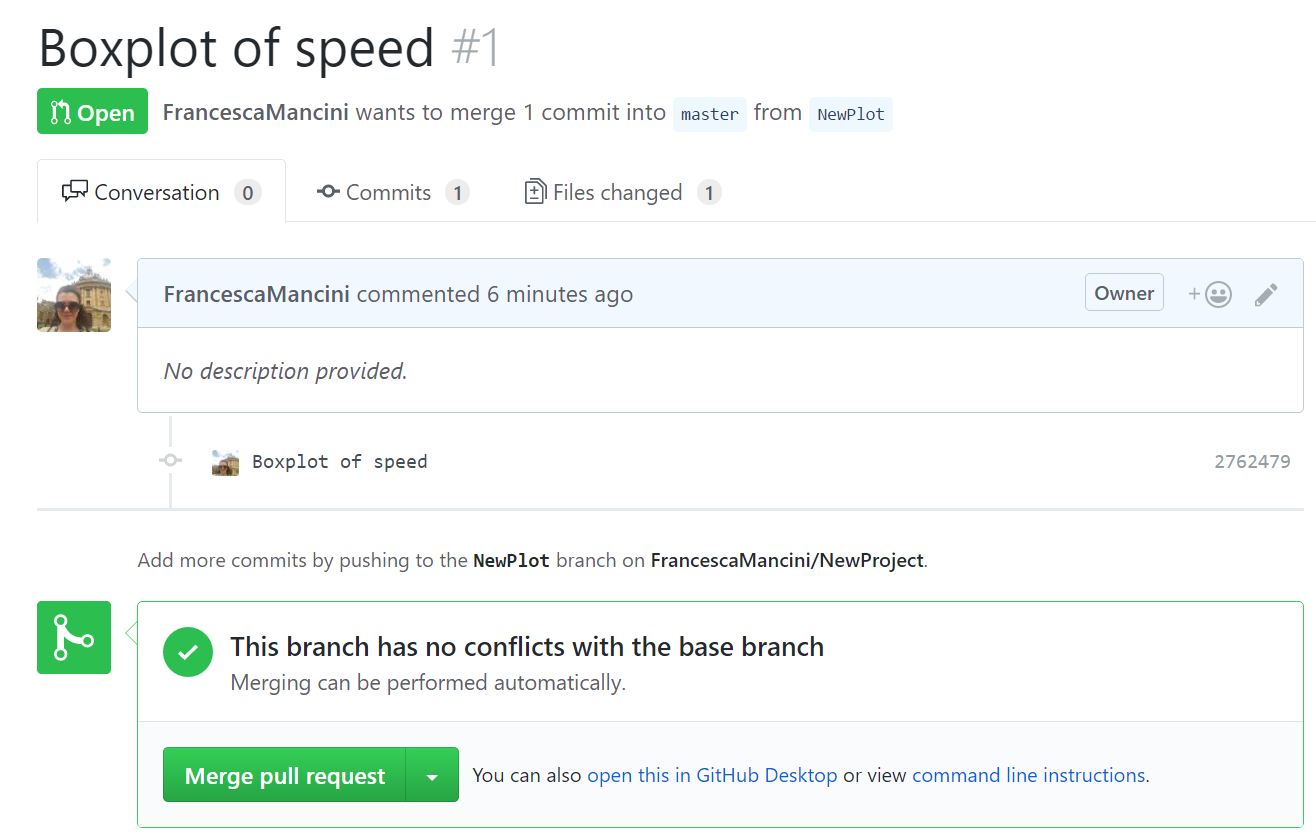
Practical Exercise
- Create a PR
05:00 Note on Markdown
You can use Markdown in the description and comments
More details on Github Docs

Pull Request - review
A tool to review suggested changes
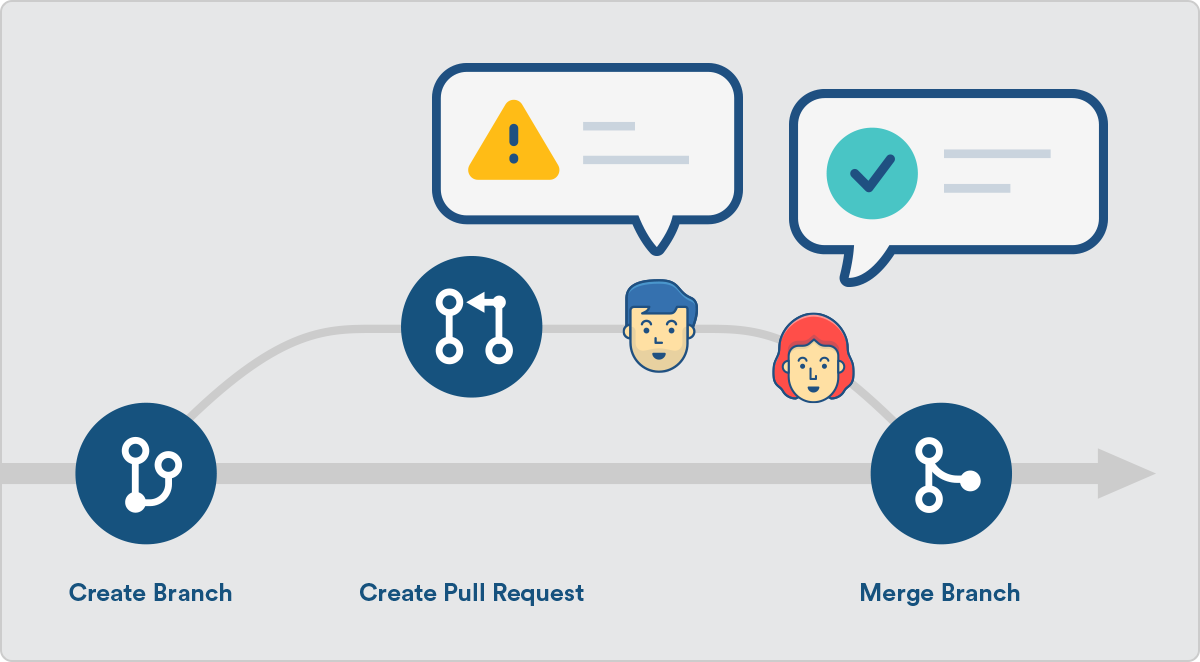
Collaboration

Pull Request - review
On someone else’s PR, you can comment on individual lines or whole files

Pull Request - review

Practical Exercise
- Make a comment on your PR
- Make a comment on a file in your PR
05:00 Merging branches
Merge conflict with branch 💩
Merge conflict with branches is much more pleasant😎

Merge conflict with branch 💩
Edit the file as needed

Merge conflict with branch 💩
Commit the changes

Merging strategies
Merge commit
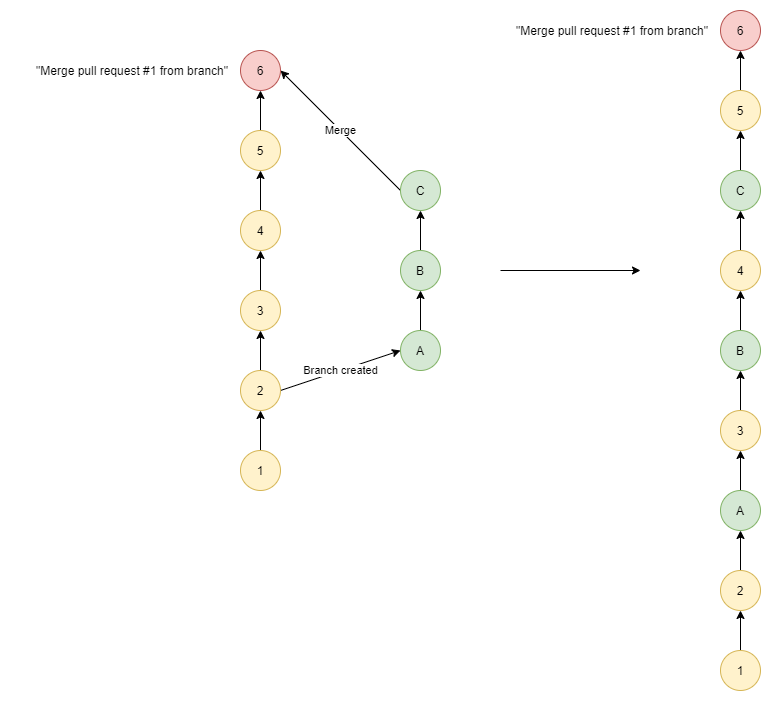
Squash & Merge
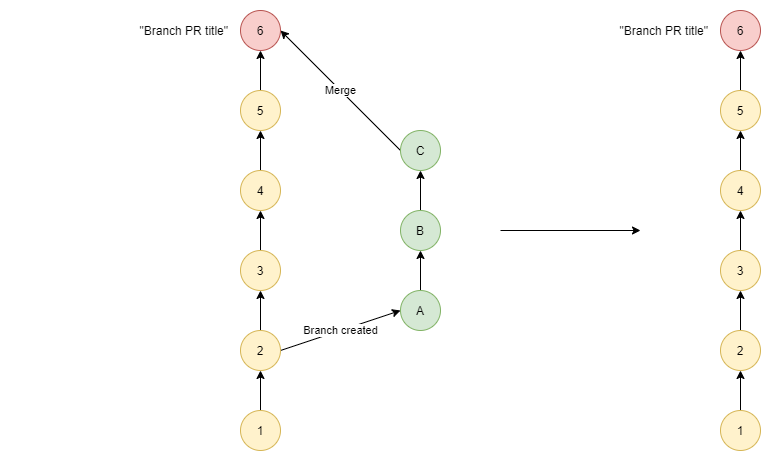
Rebase & Merge
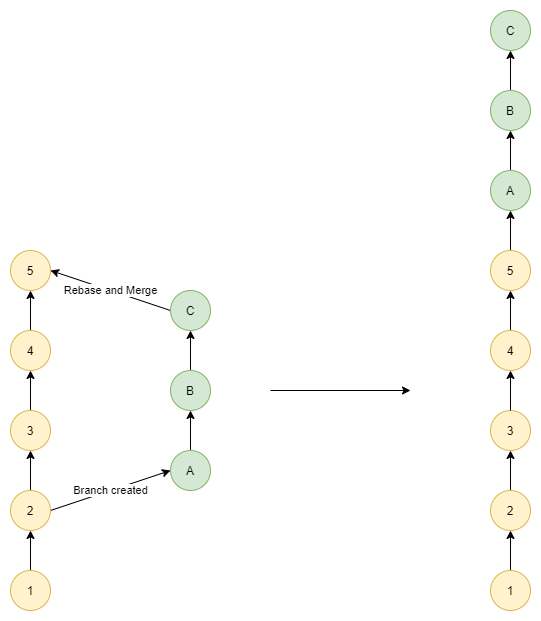
Practical Exercise
Merge a branch
03:00 Delete branch
We can delete branch directly on GitHub after merging

Delete branch
We can also delete branch before merging
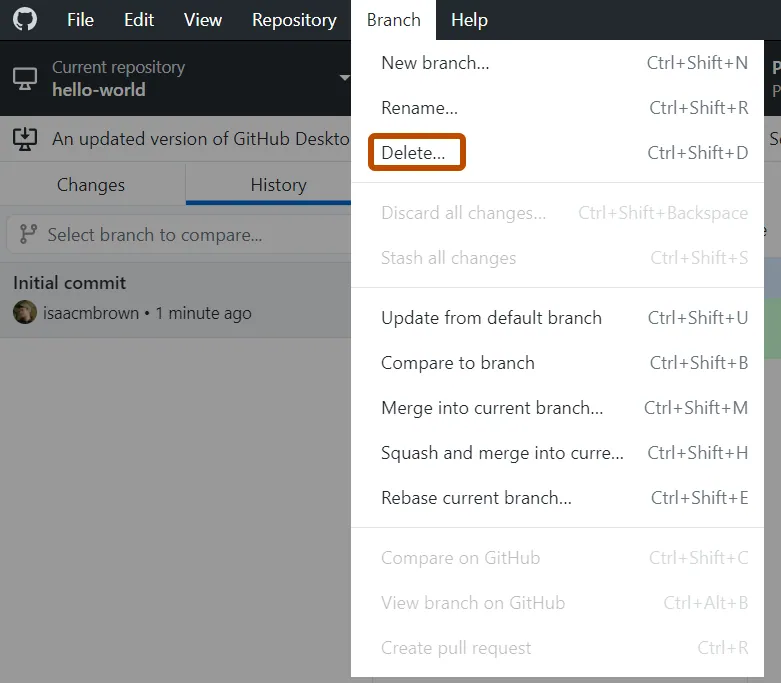
To delete a local branch
To delete a remote branch
We need the Terminal (NOT console) again.
To delete a local branch
To delete a remote branch
Open Command Palette (Ctrl+Shift+p)
Select Git: Delete branch …
Practical Exercise
Delete a branch
03:00 Bonus for R users
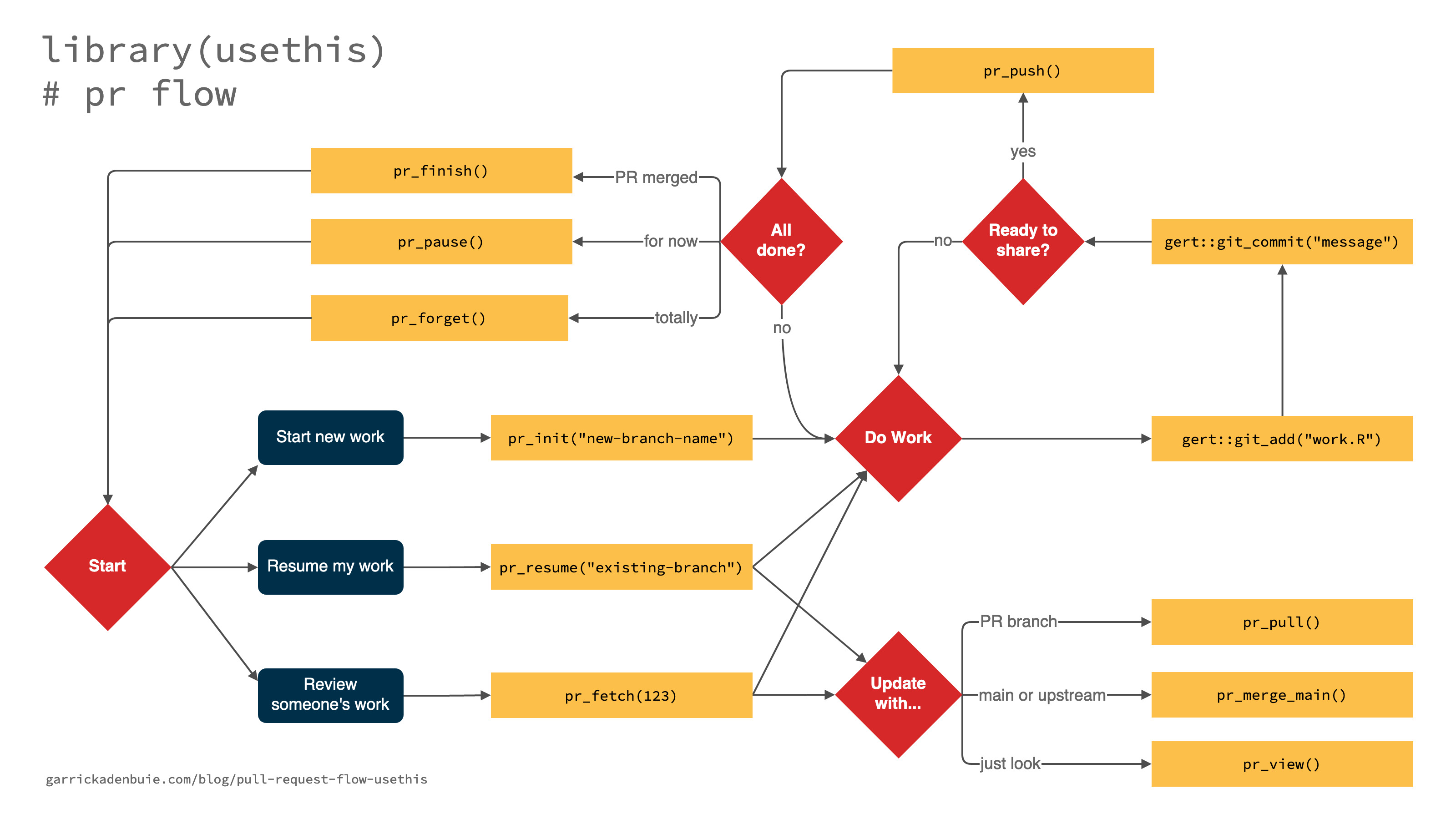
Outro
This presentation
About me


Ondřej Mottl Assistant Professor at Charles University
- 📧 Ondrej.mottl(at)gmail.com
- 🐦 @OndrejMottl
- 🐱 Github
- 🆔 ORCID
- 🌐 Personal webpage
- 🧑💻 Laboratory of Quantitative Ecology